Introducing smart home technology to elderly relatives can greatly enhance their quality of life by providing assistance, entertainment, and connection with loved ones. Among the most popular and user-friendly smart assistants is Amazon’s Alexa. Setting up Alexa for an Elderly Relative may seem daunting at first, but with a few simple steps, you can make their transition to a more connected home seamless and enjoyable. In this guide, we’ll walk you through the process of setting up Alexa for your elderly relative.
Table of Contents
Step 1: Choose the Right Alexa Device

The first step in setting up Alexa for your elderly relative is selecting the right device. Consider factors such as ease of use, size, and functionality. For seniors who may have difficulty with small buttons or touchscreens, a device with voice control, such as the Amazon Echo Dot or Echo Show, may be ideal.
Step 2: Download the Alexa App
Before you can start using Alexa, you’ll need to download the Alexa app on your smartphone or tablet. The app is available for both iOS and Android devices and serves as the central hub for managing your Alexa-enabled devices and settings.
Step 3: Connect Alexa to Wi-Fi
Once you’ve downloaded the Alexa app, open it and follow the prompts to connect your Alexa device to your home Wi-Fi network. This step is essential for enabling Alexa to access the internet and perform various tasks, such as playing music, checking the weather, and controlling smart home devices.
Step 4: Customize Alexa Settings
After connecting Alexa to Wi-Fi, you can customize the settings to better suit your elderly relative’s needs. This includes setting up personalized voice profiles, adjusting the volume and language settings, and enabling features such as voice calling and messaging.
Step 5: Enable Alexa Skills
Alexa skills are third-party apps that add additional functionality to your Alexa device. Browse the Alexa app’s skills section to find skills that may be useful for your elderly relative, such as medication reminders, daily news briefings, and relaxation exercises.
Step 6: Set Up Smart Home Devices
If your elderly relative has smart home devices, such as smart lights or thermostats, you can set them up to work with Alexa for hands-free control. Follow the manufacturer’s instructions to connect these devices to your Alexa account and enable voice control.
Step 7: Teach Basic Alexa Commands
Finally, take the time to teach your elderly relative some basic Alexa commands to help them get started. This may include commands for playing music, setting timers and alarms, asking for the weather forecast, and making voice calls.
Conclusion to setting up Alexa for an elderly relative
Setting up Alexa for an elderly relative is a simple and rewarding process that can greatly improve their daily lives. By choosing the right device, customizing settings, and enabling useful skills, you can empower your loved one to stay connected, entertained, and independent with the help of Alexa’s voice-activated assistant. With a little patience and guidance, your elderly relative will soon be enjoying all the benefits that Alexa has to offer.
FAQ’s for setting up Alexa for an elderly relative
- Is Alexa easy for elderly users to navigate?
- Yes, Alexa is designed with user-friendly voice commands, making it accessible for seniors with varying levels of tech experience.
- Can Alexa assist with daily tasks like medication reminders?
- Absolutely! Alexa can set alarms and reminders for medication schedules, appointments, and other important tasks.
- Does Alexa require a smartphone to function?
- While the Alexa app enhances functionality, it’s not mandatory. Most basic tasks can be performed solely through voice commands.
- How can Alexa enhance safety for elderly users?
- Alexa can be integrated with smart home devices like security cameras and motion sensors to monitor activity and enhance home safety.
- What if my elderly relative has trouble hearing or speaking clearly?
- Alexa devices offer features like adjustable volume and accessibility settings, making them suitable for users with hearing or speech impairments.

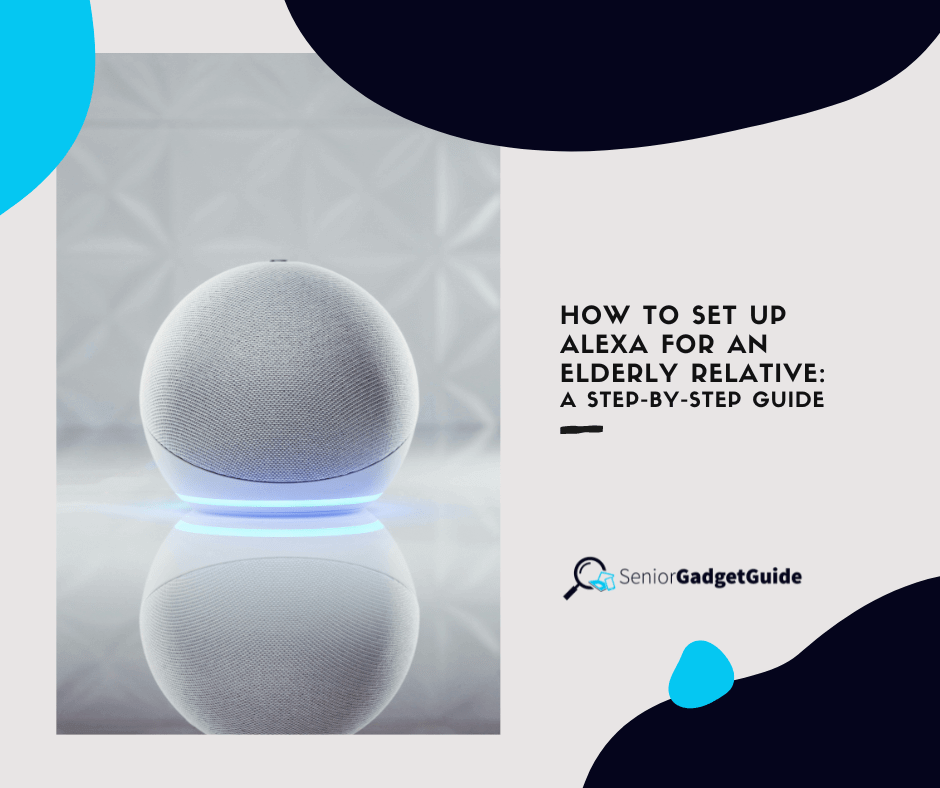
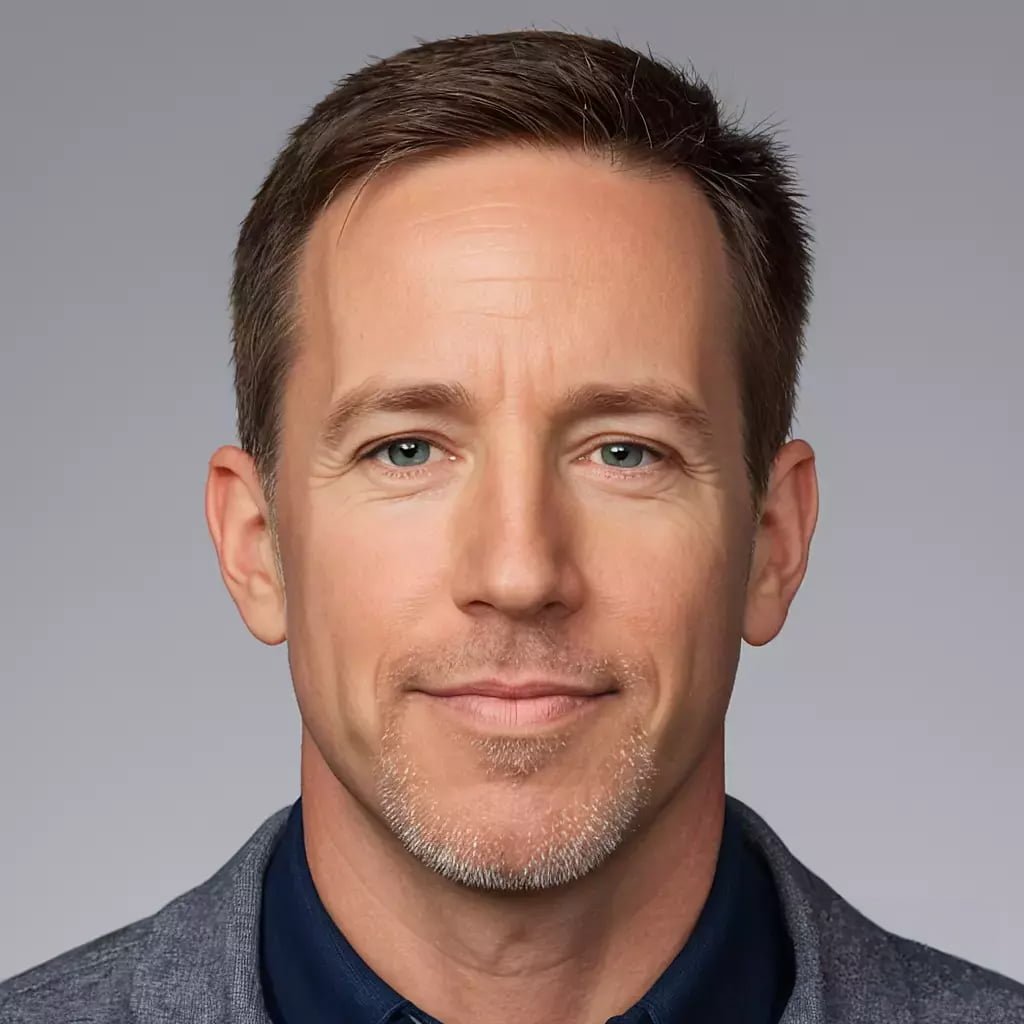
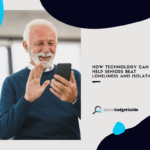

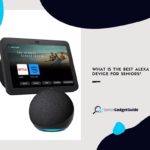
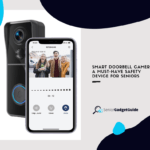
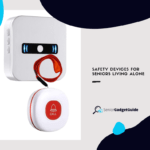

Comments are closed